### **How to use Department of Mathematics Network Printers** **1. Pairing your MSU ID card to the printers (one time setup for first use)**
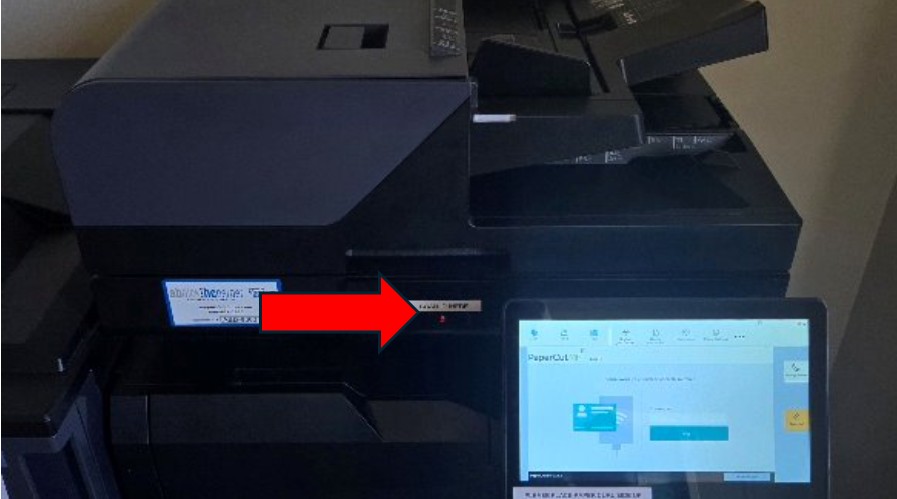
* Go to any departmental printers located in C225, C332, C517, or D227 * Place your ID near card reader (has a little red light - see photo above) * Printer will acknowledge your card with a beep and ask you to type in your username and password on the display * Touch the username field and type in your MSU username (Net ID) using the virtual keyboard on the display. Do not include @msu.edu. When you are done, touch “Done” on the lower right-hand side on the display * Repeat the same process with password field. Tip: the virtual keyboard defaults to all lower case, so you may need to select either “uppercase” or “symbol” depending on your personal password * Tip: if you are having a hard time entering your username and password with the on-screen keyboard, you can plug in a computer USB keyboard and use that * Touch “Set” on the display to finish the pairing process * Printer will beep and notify you that you are done and return to log in screen * To test it, swipe your card on top of card reader and wait a moment. Notice that your username is on the top right corner of the display **2. Using Printer/Copier/Scanner**
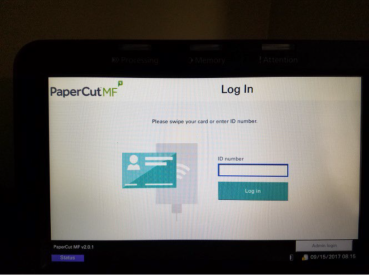
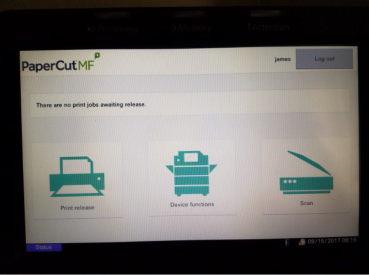
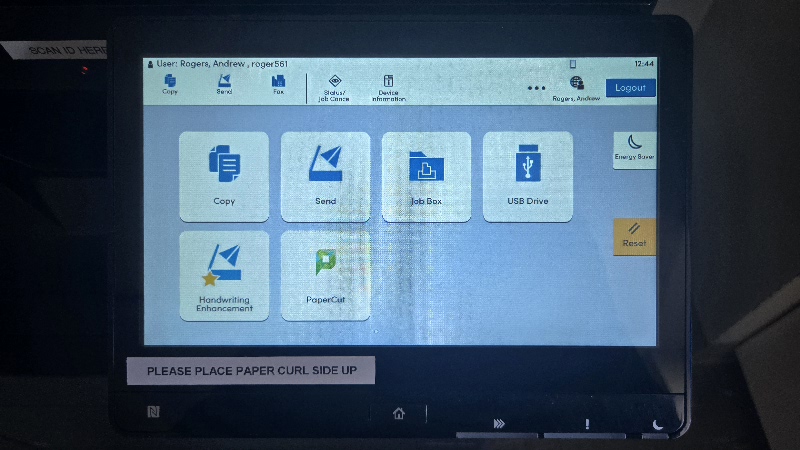
A. If printing, point your computer, phone, or tablet at the “Math-Print” printer queue – it does not matter at which printer you will “retrieve” the job. * If you have not installed the drivers, you can use the "quick-start" option (if you won't need paper stapling or color printing) by going to https://print.math.msu.edu/setup (note: this is the only option for phones and tablets) * If you would like the option to staple or printing in color, there are instructions for [Windows](https://apps.math.msu.edu/PageSpace/pb/math.it/Printing_Windows_Setup), [Mac](https://apps.math.msu.edu/PageSpace/pb/math.it/Printing_Mac_Setup), and [Linux](https://apps.math.msu.edu/PageSpace/pb/math.it/Printing_Linux_Setup) B. Go to the printer and swipe your card to log in (note your name appears in the upper right) * If you would prefer to use the 8 digit numerical code on your MSU ID instead of scanning your ID, send a request to Math.ITHelp@msu.edu C. You will see your name, and print jobs on your queue (if any) and up to four buttons: * **Print all** will print all queued print jobs * **Print release** for selective release of your queued print jobs * **Device functions** for making copies and accessing USB drive * **Scan** for scanning documents **3. Additional Notes** * Printers in C225, C332 and C517 print in grayscale only. Please use the unit in D227 to print/copy in color sparingly because we pay a premium * A USB flash drive can used to print PDF files from, or as a destination for scanned docs * You can upload PDF(s) to print from your web browser by logging in to https://papercut.math.msu.edu, clicking “Web Print”, and following the directions * All printers are cable of double-sided printing/copying and stapling For any questions or problems, please email Math.ITHelp@msu.edu or see Cindi Starr (C341) or Jeremy Lounds (C339).